
 GitBucket
GitBucket
| .vscode | 2 years ago | ||
| Krypton | 2 years ago | ||
| components | 2 years ago | ||
| core | 2 years ago | ||
| fonts | 2 years ago | ||
| modules | 2 years ago | ||
| res | 2 years ago | ||
| util | 2 years ago | ||
| .gitignore | 2 years ago | ||
| .gitmodules | 2 years ago | ||
| CardLayout.lua | 2 years ago | ||
| DefaultLayout.lua | 2 years ago | ||
| Howlfile.lua | 2 years ago | ||
| README.md | 2 years ago | ||
| config.lua | 2 years ago | ||
| configDefaults.lua | 2 years ago | ||
| eventHooks.lua | 2 years ago | ||
| products.lua | 2 years ago | ||
| profile.lua | 2 years ago | ||
| radon.lua | 2 years ago | ||
Radon
A next-generation highly-configurable Krist shop with categories, nameless shops, and multi-currency support.
For any support needs or feature requests, contact Allymonies. Radon is in active development!
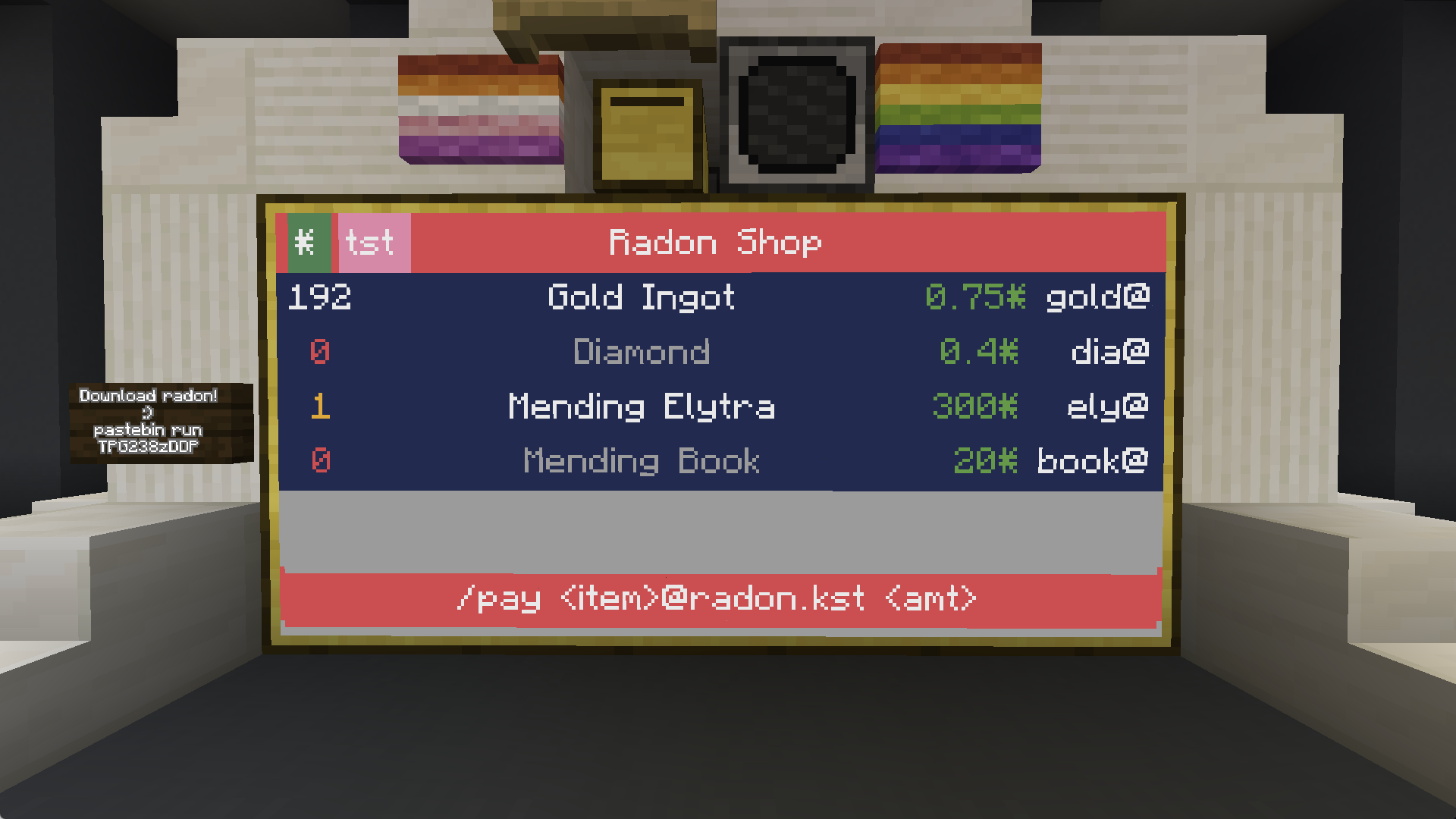
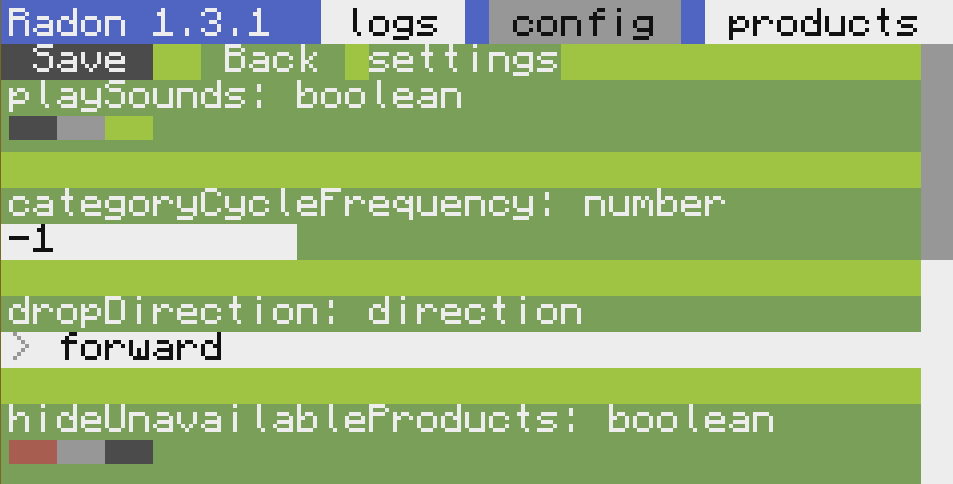
Installation
While you can install Radon with the Howlfile, or just copying all the files to the computer, it is recommended to use the installer, pastebin run TPG238zDDP (SCPaste https://p.sc3.io/TPG238zDDP). This will download the required files, radon.lua, config.lua, and products.lua.
Setup
Attach a wired modem to your turtle. Then add a chest on that wired network (it must be connected to a wired modem on that network). Make sure a monitor is next to the turtle.
Either use the ingame GUI editor on an advanced computer/turtle, or edit config.lua and change branding.title to the name of your shop you want shown in the header.
Next change currencies.name, and currencies.pkey for the krist currency to your krist address, the krist name you will be using (or nil), and your krist address' private key, respectively. Do not put your shop's title in currencies.name, just your ktrist name if you have one! If you are using a kristwallet format password, change currencies.pkeyFormat to "kristwallet". You can then either remove/comment out the tenebra currency, or fill in your respective details for that.
WARNING: If you do not use a name for your shop, any transaction that doesn't purchase an item to your address will be refunded. Do not run the shop on your personal address you will be receiving krist to if you are not using a name.
Finally, set up some products in products.lua. Some example products are given. Required fields are:
modid: The item id of the item, with the namespace or mod. Example:"plethora:neural_interface"name: The description of the item shown to the user. Example:"Neural Interface"address: The metaname or required meta to identify the item being purchased. Example:"ni"price: The price of the item. The price in a given currency will be calculated by dividing this price by the value of the currency used. Example:50
Optionally, you can supply category, priceOverrides, and predicates. For more information on these, see the example products.lua file.
If your shop has multiple categories or currencies and you're playing on SwitchCraft, you'll want to /monitortrust .public on your plot so that players can right click on your monitor to change categories and currencies.
Advanced Settings
Radon is designed to be highly configurable. Look through config.lua for what you may want to change to suit your needs. There are a few tables or categories within config.lua:
settingscontrols general settings for behavior of the shop.langcontrols strings used throughout the program, such as the footer or refund messages.theme.formattingcontrols the formatting of elements, mostly alignmenttheme.colorscontrols the colors of every element. Alternating row background colors can be accomplished by adding more entries to thetheme.colors.productBgColorstabletheme.palettecontrols the color palette used for the shop. Use this to fine tune the colors you wantsoundscontrols the sounds that get played in various situationscurrencieslists the currencies accepted by the shop. If you don't have a name on a given currency, you can leave it out or set it to nil to use nameless mode.peripheralsdefines peripherals to be used for the shop. Most of these can be left at nil to be automatically set.peripherals.outputChestshould generally be left on"self"as setting it to a chest will cause items to be inserted into the chest without dropping them, as chest dropping is not yet implemented in plethora 1.19
For custom logic, you can define functions in eventHooks.lua, hooks define event hook functions to be executed when their respective event happens. Use this when you need additional functional (such as posting to webhooks) when the shop starts, a purchase happens or fails, an error occurs, and other events.
Layouts
Radon has support for custom layouts in lua. While shops like Xenon are easier to configure, Radon offers a lot of flexibility, you get to write the code that renders the layout.
An example layout is shipped with radon, CardLayout.lua. You can enable it by setting config.theme.formatting.layout to "custom" and config.theme.formatting.layoutFile to "CardLayout.lua". If you'd like to know more about defining custom layouts, look at CardLayout.lua. Many useful components you may want to use are in the components folder of the source code.